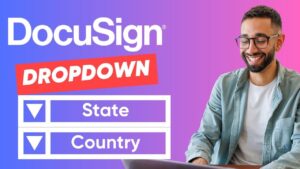Introduction
This article explores how lawyers use automation to bulk send Docusign eSignatures, showing its advantages through a real-life example of a securities lawyer named David.
The Challenge
David, a securities attorney in Sydney, Australia, faced a monumental task. He needed to send out over 700 signature requests for restatement agreements to close a deal for a large property developer client. The complexity of the task was amplified by the need to customize each document with specific details such as names, addresses, and property information. Initially, David considered using a mail merge in Microsoft Word combined with an Excel sheet, but this method fell short because it couldn’t handle the bulk upload of documents to Docusign for signatures. Moreover, the varying number of required signatures for each document further complicated the process.
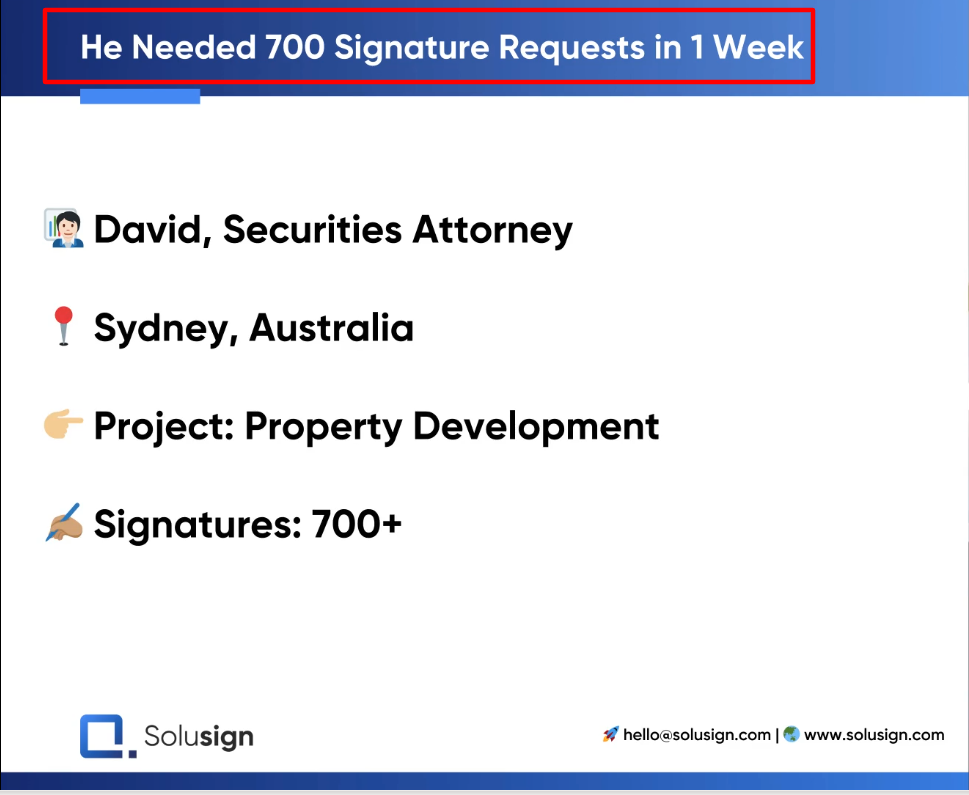
David’s Challenge
The Solution: Bulk Send Docusign Automation
David sought a more efficient solution and found it through a bulk Docusign automation system. This system allowed him to automate 95% of his manual workflow when creating large volumes of documents. Here’s a step-by-step breakdown of how this automation process works:
Set Up Templates
The first step involves setting up the documents as Docusign templates. These templates include placeholders for variable data, such as names and addresses. David configured these templates to accommodate the different types of signers and the varying number of signatures required for each document.
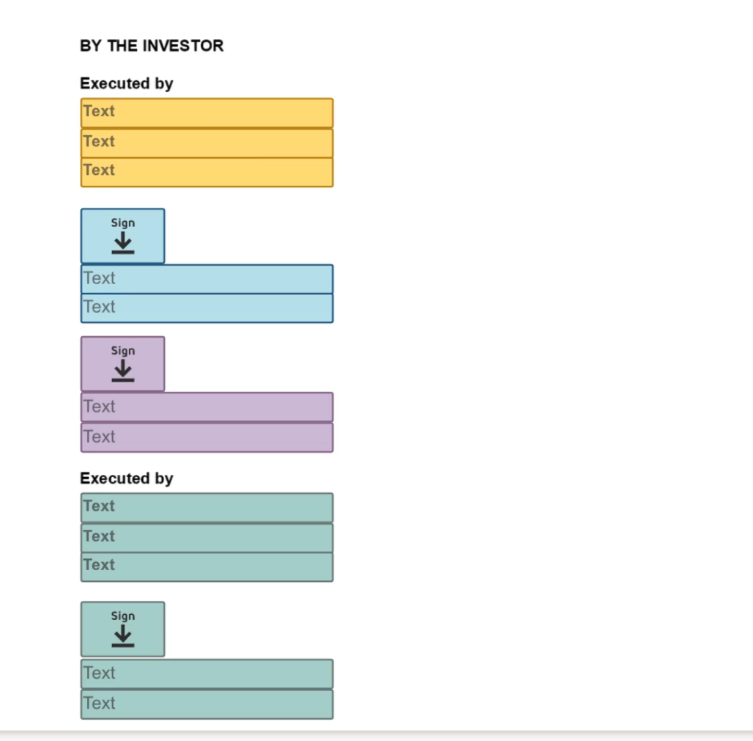
Templates Setup
Setting up templates in Docusign is a straightforward but crucial step. Each template can be customized to include specific fields that need to be filled out by the signers. This customization ensures that each document is tailored to the recipient’s needs, whether it’s an individual, a trust, or a company. By using templates, David could standardize the format and content of the documents, ensuring consistency and compliance with legal standards.
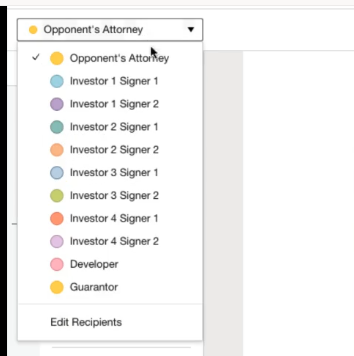
Templates Setup
Import Data
Next, the system utilized Docusign’s data import feature to import all necessary investor information from an Excel file. This file contained crucial details such as the names, emails, and types of entities involved (individuals, trusts, or companies). The imported data was then mapped to the corresponding fields in the Docusign templates.
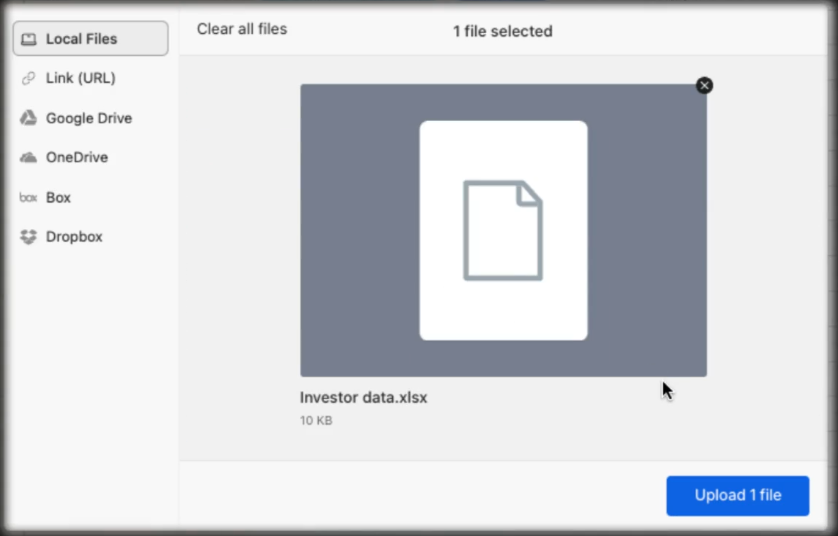
Data Import
The data import feature is particularly useful for handling large volumes of information. Instead of manually entering data for each document, which is time-consuming and error-prone, the bulk import feature automates this process. By uploading an Excel spreadsheet with the necessary information, David could quickly and accurately populate the documents with the correct details. This automation significantly reduced the risk of errors and ensured that each document was correctly customized for the recipient.
Generate and Customize Documents
With the data imported and mapped, the system generated personalized documents for each investor without any manual entry. This automation ensured that all documents were correctly customized, significantly reducing the risk of errors. Additionally, the Docusign platform allowed for a preview of the draft documents, providing an extra layer of verification before sending them out.
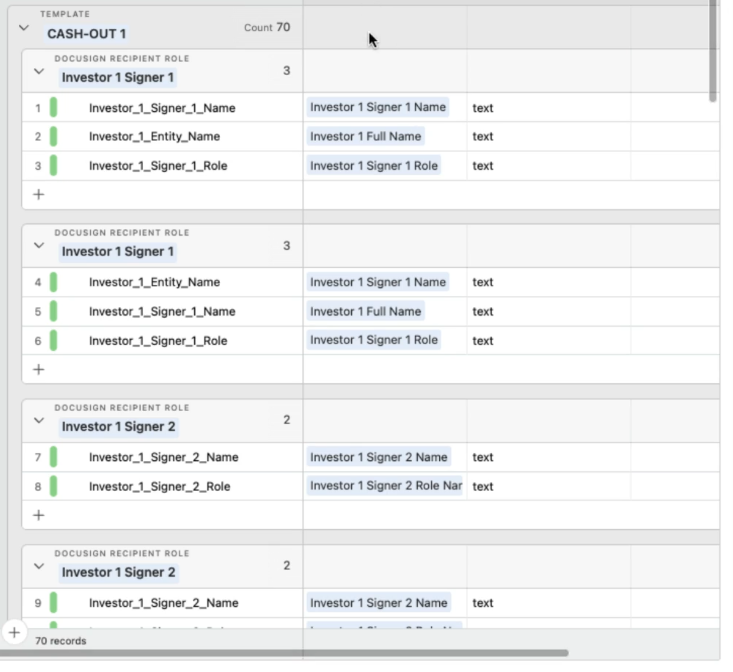
Generated Documents Preview
The ability to preview documents before sending them is a critical feature. It allows the sender to verify that all information is correctly entered and that the document appears as intended. This step helps catch any potential errors or omissions before the documents are sent for signature, ensuring a smooth and error-free process.
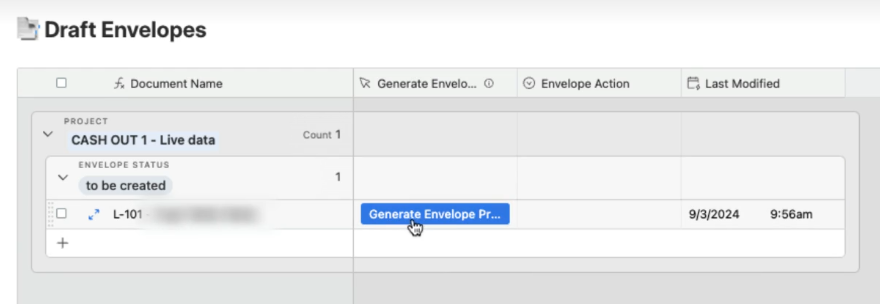
Generate Documents
Send and Track Documents
Once the documents were prepared, they were sent out for signatures. One of the key advantages of the Docusign platform is its ability to handle a variable number of signers seamlessly. Whether a document required nine signatures or thirteen, the system managed it efficiently. This flexibility was a game changer compared to traditional methods.
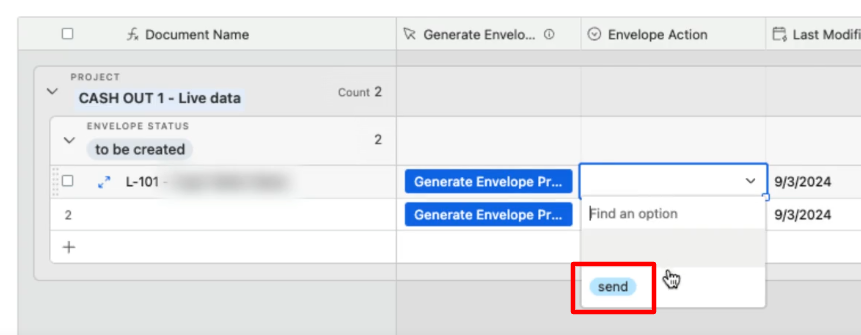
Send Generated Documents
The tracking feature in Docusign provides real-time updates on the status of each document. David could see who had signed and who hadn’t, allowing him to follow up with those who were lagging. This real-time tracking ensured that the process moved forward without unnecessary delays and that David could take action promptly if any issues arose.
Dynamic Signature Blocks
Another challenge David faced was the different types of signature blocks needed for various signers. Traditionally, this would require creating multiple templates, each tailored to a specific scenario, which was time-consuming and prone to errors. However, with Docusign’s dynamic signature blocks, the system automatically generated the correct signature block based on the type of signer, streamlining the entire process.
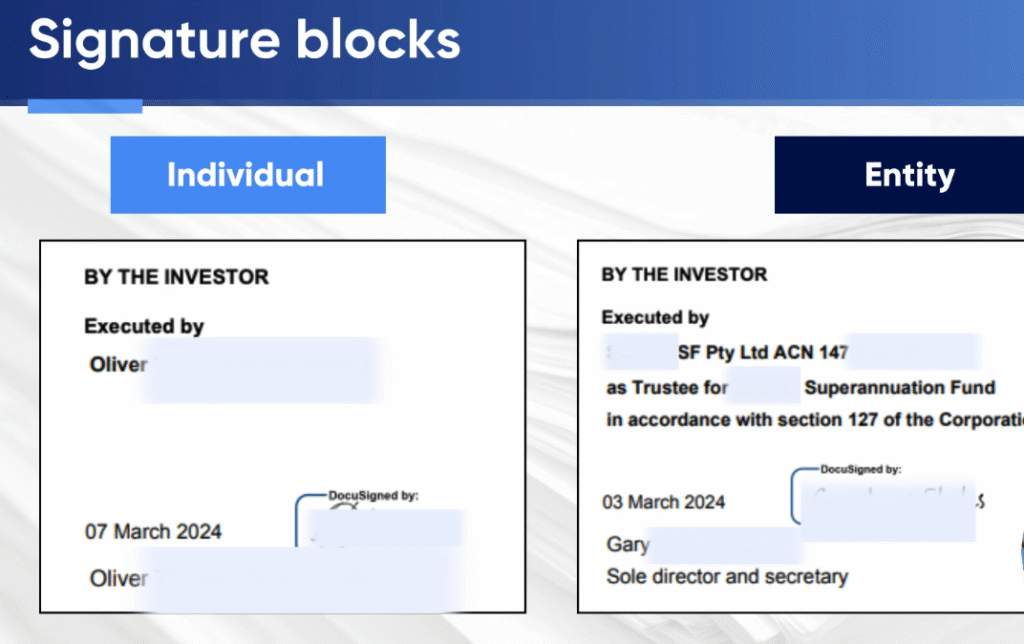
Signature Blocks
Dynamic signature blocks are a powerful feature of Docusign. They allow the system to adapt to different signing scenarios without the need for multiple templates. This adaptability is particularly useful in complex transactions where different signers have different roles and responsibilities. By using dynamic signature blocks, David could ensure that each document was correctly formatted and that all necessary signatures were obtained.
Real-Time Status and Management
The bulk Docusign automation system also provided robust tracking features. David could monitor the status of each envelope in real time, seeing who had signed and who hadn’t. This feature was crucial for maintaining oversight and ensuring timely follow-ups. If any issues arose, such as a recipient not receiving the email, the system allowed for easy corrections and resending of documents, all from a single interface.
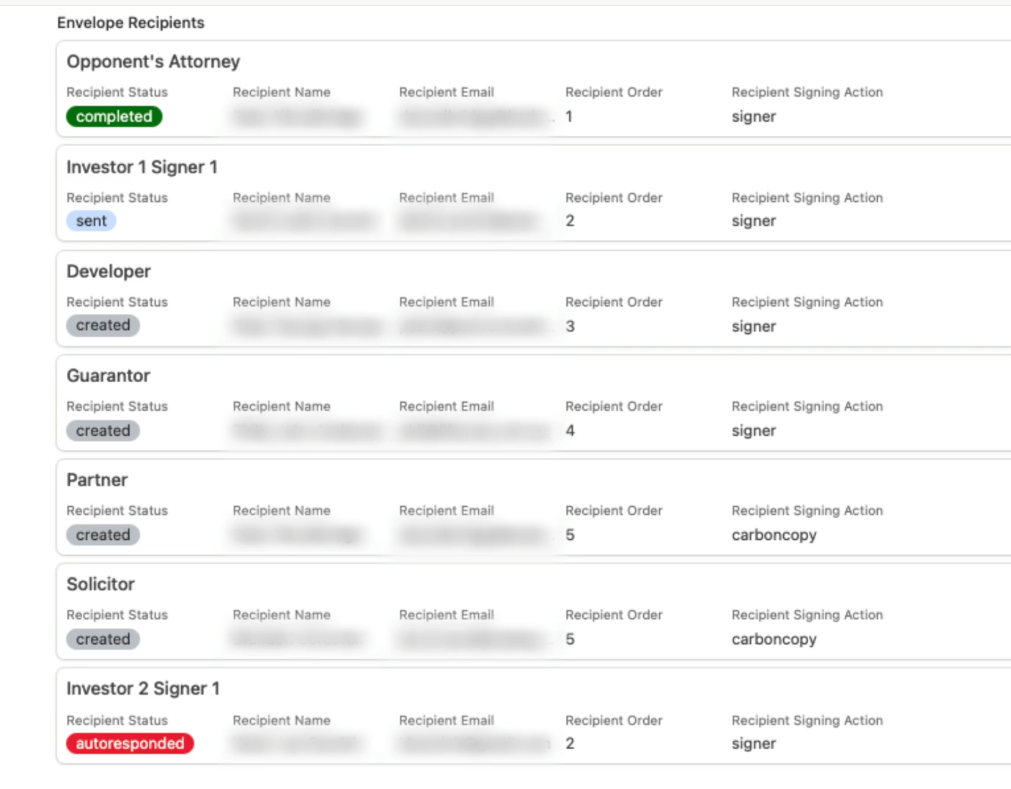
Documents Management
Real-time tracking is essential for managing large-scale document workflows. It provides visibility into the status of each document, allowing for proactive management of the process. If a document is delayed or a signer encounters an issue, David could quickly address the problem and keep the process moving forward. This level of control and oversight is invaluable in high-stakes legal transactions.
Seamless Integration and Backup
Upon completion, signed PDFs were automatically saved in Docusign and backed up in cloud storage solutions like Google Drive, SharePoint, and Dropbox. The documents were named dynamically based on specified criteria, ensuring organized and accessible storage. This integration not only provided a backup but also made it easier to retrieve documents when needed.
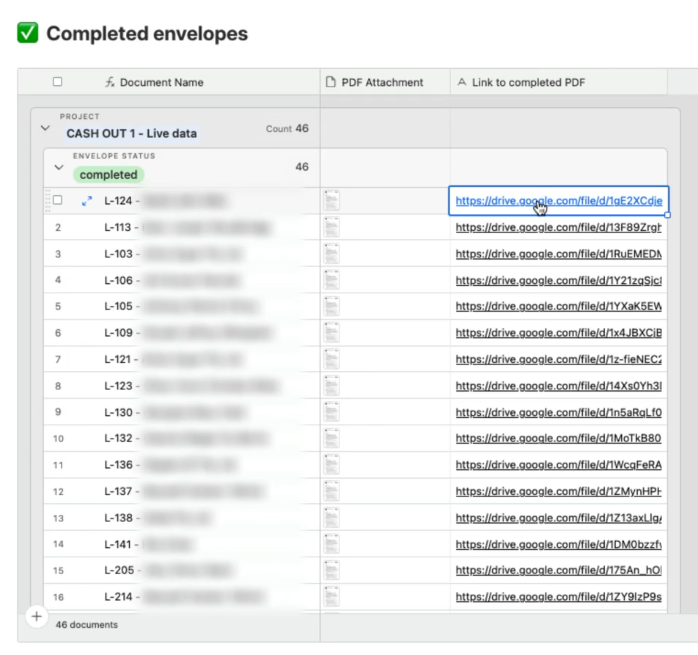
Generated Documents Backup
Integration with cloud storage solutions is a key feature of Docusign. It ensures that all signed documents are securely stored and easily accessible. By using cloud storage, David could ensure that his documents were backed up and could be retrieved quickly if needed. This integration also made it easier to share documents with clients and other stakeholders, streamlining the entire process.
The Outcome
By leveraging bulk Docusign automation, David was able to send out 700 signature requests on time, even completing the task a day early. This automation not only saved significant time and effort but also ensured a high degree of accuracy and efficiency. For David, and many other lawyers facing similar challenges, this system proved to be a game changer, transforming a cumbersome process into a streamlined and manageable workflow.
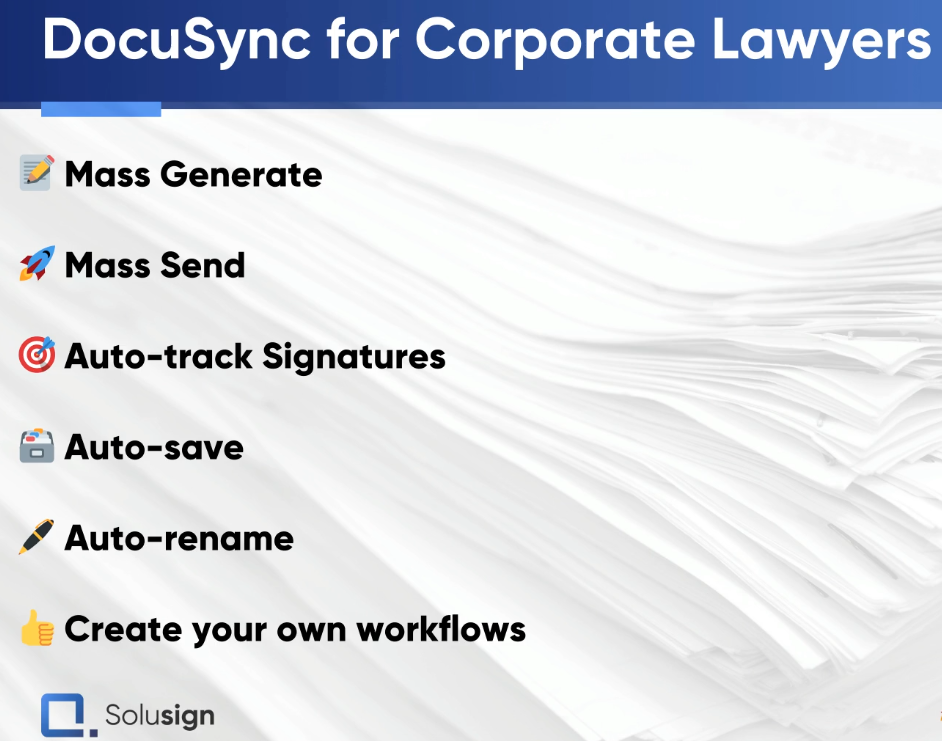
David’s Problem Solution
The successful completion of this task highlighted the power of automation in the legal industry. By using Docusign, David could focus on higher-value tasks and provide better service to his clients. The time saved, and the increased accuracy of the process significantly improved the overall efficiency of his practice.
Conclusion
The case of David illustrates the profound impact that bulk Docusign automation can have on legal workflows. By automating the creation, customization, sending, and tracking of documents, lawyers can significantly reduce manual labor, minimize errors, and enhance overall efficiency. For corporate and securities lawyers, investment firms, and property developers, adopting such automation tools is not just a luxury but a necessity in today’s fast-paced and detail-oriented legal environment.
If you’re a legal professional looking to streamline your document workflows, consider exploring bulk Docusign automation. It’s a powerful solution that can transform how you manage your legal documents, saving you time, reducing stress, and allowing you to focus on what truly matters – providing exceptional service to your clients. For more information and personalized consultation, follow the link in the video description to book a strategy session with a document automation consultant.
Incorporating bulk Docusign automation into your practice can revolutionize your workflow, improve client satisfaction, and give you a competitive edge in the legal market. Embrace the power of automation and take your legal practice to the next level.