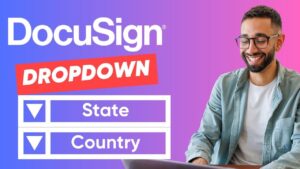Introduction
If you’re a Securities attorney still manually closing all your deals and you’re looking to work more efficiently, this tutorial is for you. In this guide, I’ll demonstrate how to:
– Generate all your closing documents without relying on tedious copy-pasting.
– Upload all the documents to Docusign in just one click.
– Monitor who has signed and who hasn’t automatically.
– compile all counterparts into a final closing packet.
All of this is possible without doing any manual work and in just a few clicks. My name is Sofian, an ex-Docusign employee and the founder of Solusign, where we streamline the deal-closing process for VC and fund lawyers by implementing, customizing, and integrating the best legal tech stack. If you need our help to automate your deal-closing process, you can book a consultation with one of our consultants, but for now, let’s dive into how you can do it yourself.
Current Manual Workflow Challenges
Let’s picture how you currently do things. Suppose you need to collect signatures from 100 investors who need to sign a purchase agreement, a voting agreement, a right of first refusal, and an investor’s right agreement. The old method that I unfortunately see too often looks like this:
- Duplicating the signature page: You duplicate the signature page as many times as you have investors and save all the pages in the same file.
- Manual Copy-Pasting: You copy-paste information from your schedule of purchasers into each signature page..
- Error Checking: You ”quadruple-check” everything to ensure there are no errors, which is stressful and time-consuming.
- Manual Uploading to Docusign: You upload the large file to Docusign, add all your investors in the same envelope, (which is risky because if some investors don’t sign on time, the envelope gets voided, meaning you have to resend it to everyone.)
- Manually Adding Docusign Signature Fields: Before pressing send, you drag and drop fields for each investor in the signature blocks.
- Tracking Signatures in Excel: You manually track who has and hasn’t signed by crossing off names from your schedule of purchasers.
- Unknown Closing Date: Documents are usually sent without a closing date because this date is only known after all investors have signed. This means that manipulating the signed documents is necessary.
- Compiling Documents: Once all have signed, you:
- Download the large PDF which contains all the signature pages from all the investors from Docusign (but doesn’t contain the closing date ‘yet’)
- Add the missing ‘Closing Date’
- Save the PDF (which now contains the closing date) as ‘Master Closing Packet’
- Save individual PDFs for each investor (yes, we know…)
- Email the individual files to each investor
This process is ridiculous cumbersome and error-prone.
The Power of Automation

Now, imagine a much easier way that takes only a few minutes and only needs to be set up once to start automating all your deals in the future. Let’s start with automating the creation of documents by turning your standard Word document template into an API Word template.
Turning Word Templates into API Word Templates
API Word templates assemble your documents on autopilot. API simply means that your Word templates automatically connect to your data, allowing documents to be created without any manual copy-pasting. Many software solutions can upgrade your Word template into an API Word template, but we recommend using Word-based software because you won’t lose the formatting of your documents, and the configuration is easier.

At Solusign, we prefer using tools like DocuSign, Gavel, or even Woodpecker. Let’s look at how this works with a simplified purchase agreement. To turn our Word template into a Word API template, we need to insert placeholders where we want the data from each investor to be added. These placeholders will be replaced with the information contained in our schedule of purchasers.
You can add as many placeholders as needed.

Using DocuSync for Data Mapping
To replace these placeholders with data from our schedule of purchasers in Excel, we need to do what’s called data mapping. It’s not difficult and can be done easily using a tool called DocuSync. DocuSync is a mass signature automation platform built for lawyers. It can send many documents and signature requests in minutes, ensuring there are no errors and saving you from manual copy-pasting.

DocuSync bridges the gap between your data, your Word template, your DocuSign template, and your document management system. It’s very easy to use. You upload your schedule of purchasers into DocuSync and then map the columns of your schedule to the placeholders in your Word template. DocuSync automatically detects all the placeholders from your template.

Automating Document Generation
Once the mapping is done, which you only need to do once, you can generate draft documents. For example, if you have three investors, you add them to a project in DocuSync, click on generate draft documents, and wait a few seconds for the documents to be created. You can then review each document to ensure the information is correctly added.
For instance, if one investor is named Frank Wright and uses a trust, the signature block should read “Frank Wright Revocable Trust” and the corresponding details. You can verify this for each document and proceed to the next steps.

Sending and Tracking Documents with DocuSync
After ensuring your documents are correctly generated, you can send them for signature. Instead of manually uploading each document to DocuSign, you can upload all at once using DocuSync. The status of the envelopes will change from draft to queued to sent. DocuSync handles all tracking for you, ensuring no risk of voided envelopes due to investor delays.
DocuSync shows who has signed and who hasn’t, making it easy to track and follow up. You can leave notes, assign tasks to your legal assistant, and send reminders as needed. If any investor’s name or email needs correction, you can fix it directly in DocuSync without logging into DocuSign.

Finalizing and Distributing Closing Packets
Once all documents are signed, you can add the closing date to the signed closing documents. After this, you’ll be able to generate the final closing packet, which combines all investor signature pages into a master document.


This final PDF can be further manipulated if needed, such as adding side letters. You can specify the order of documents in the closing packet, and DocuSync will create a version-controlled final PDF. The last step is distributing the closing packet to investors, either by email or through a secured online portal.
Conclusion
By leveraging automation and AI, you can streamline your deal-closing process, saving time and reducing errors. If you need help with your document workflow automation needs, visit Solusign.com or book a consultation with one of our legal document automation consultants.