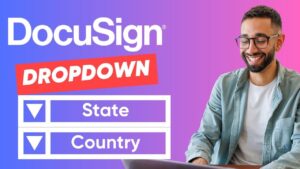Introduction to Docusign Automation
Docusign is widely known for its ability to streamline the process of getting documents signed electronically. However, simply automating the signature step is not enough if you want to save time and work more efficiently. To fully optimize your document workflows, you need to consider all five phases: creation, sending, tracking, signing, and storing documents.
The Five Phases of Document Workflows
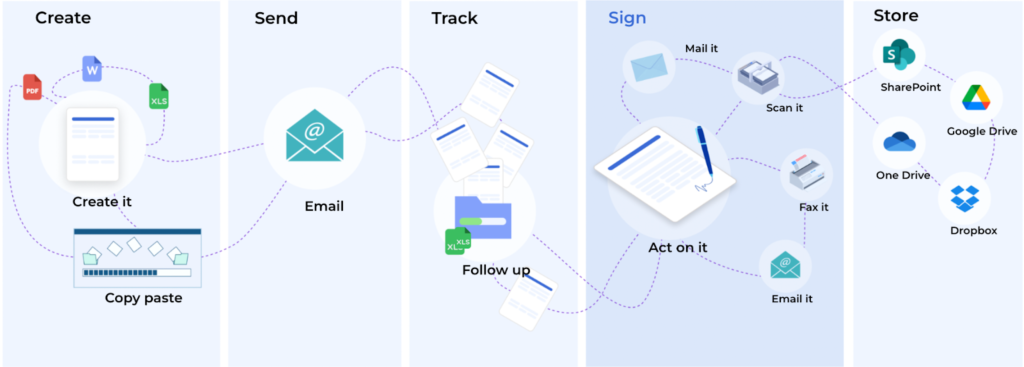
Regardless of the type of documents you need to collect signatures on, they all go through the same 5 phases. All documents need to be:
- Created
- Sent
- Tracked
- Signed
- Stored
How efficiently your documents flow through these phases depends on the amount of automation your organization implements. In my experience, I’ve observed four levels of document automation:
Level 0: Without Docusign (0% Automation)

Level 1: Docusign without template (10% Automation)

Level 2: Using Docusign with templates (20% Automation)

Level 3: Docusign with integrated templates (100% automation)

Get Started with Docusign
Before diving into advanced automation techniques, it’s important to understand the basics. Assuming you have some experience with Docusign, you should already know how to send an envelope, set up recipients, and manage signing orders. If you’re new to Docusign, I recommend watching a beginner’s guide I created to get up to speed. The link to the video is below. Or click here to watch.
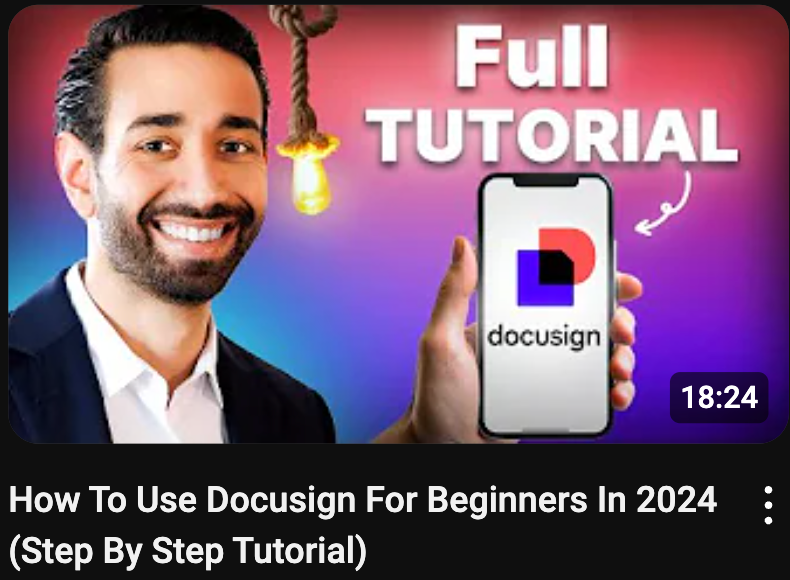
Automate the Signature Process
Most people start with automating the signature process, which is the first step towards improving efficiency. In Level 1 automation, you automate the signature step but still manually handle document creation, sending, and tracking. While this saves some time, it still leaves a lot of room for improvement.

Use Templates for Improved Automation
In Level 2, you can use templates to automate more of the process. Templates are reusable envelopes that speed up the sending process because you don’t need to configure documents, recipients, and fields each time you need a signature. Creating a template in Docusign is straightforward:
1.Go to the Templates tab in Docusign.
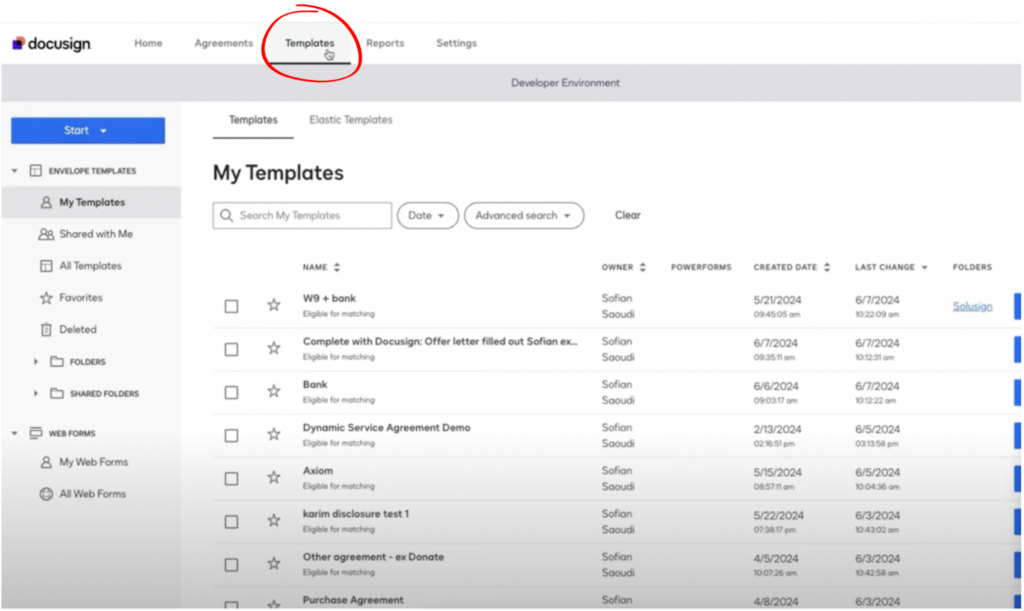
2. Click on “Start” then “Create a Template”.
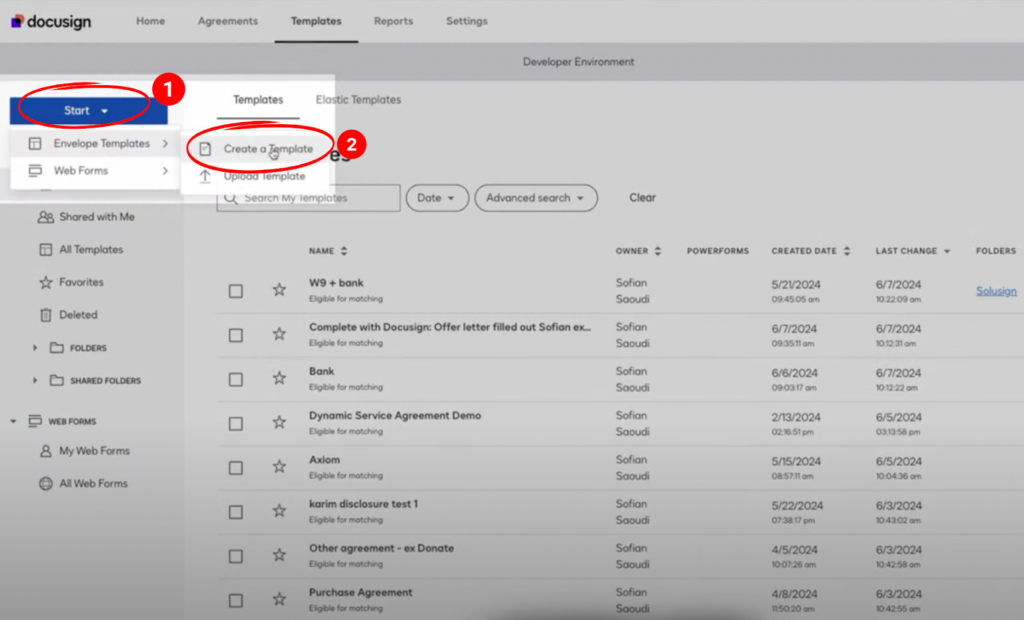
3. Upload your document and add recipients.
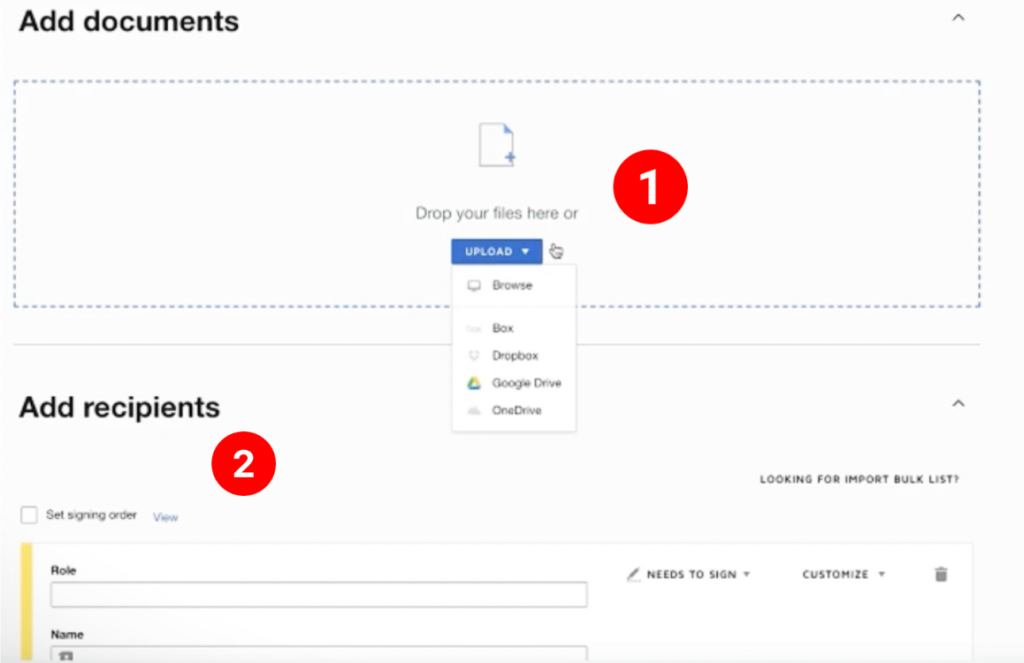
4. Configure fields and settings as needed.
Templates can significantly reduce the time spent on repetitive tasks and minimize errors. By using templates, you achieve about 20% automation.

Note: At this stage, templates are not fully automated, as you’ll see in the next stage with 100% automation.
The Five Types of Docusign Templates To Choose From
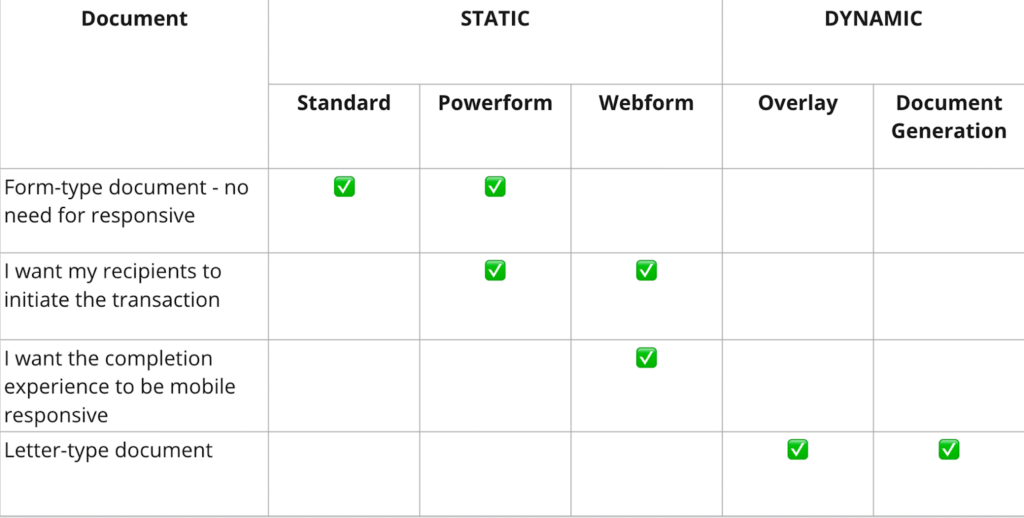
Depending on your document structure and workflow, you have five types of DocuSign templates to choose from: Standard, Powerform, Webform, Overlay, and Document Generation. Each of these templates offers unique features tailored to different needs. For a detailed overview of each template type, click here.
Achieve Full Automation with Integrations
The ultimate goal is to reach Level 3, where you achieve full automation. This involves integrating Docusign with other tools and systems you use daily. Integrations allow information to flow seamlessly between Docusign and other applications, eliminating manual data entry and reducing the risk of errors.

Setup Integrations
To set up integrations, you can create a “Send with Docusign” button within your CRM, Excel, Google Sheets, or any other system you use. When this button is clicked, information from the system is automatically pulled into the Docusign template and the document is sent for signing. Here’s a quick demo:
- Imagine you’re HR and want to offer a position toa candidate named Bob Smith.
- Instead of manually entering Bob’s information in the template, you go to your database, find Bob’s record, and click “Send offer letter”.
- Bob’s details are automatically populated in the Docusign template, and the document is sent out.
This process can be applied to various use cases, from employee onboarding to sales contracts, ensuring that your document workflows are efficient and error-free.
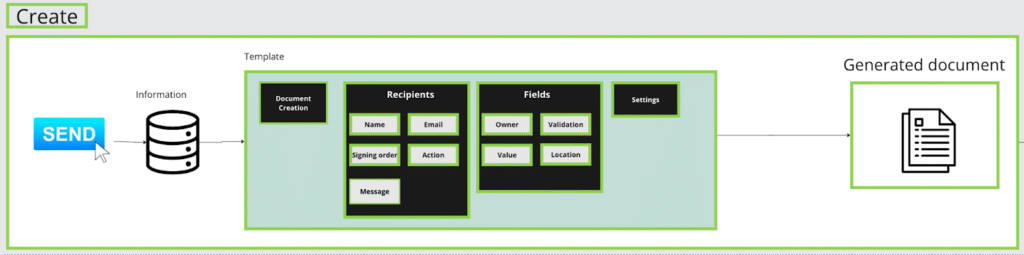
How your document creation process will transform with full automation.
Example of Full Automation
Let’s walk through a real-world example. Suppose you need to send an offer letter and a bank details form to a new employee. With full automation:
1. The HR manager clicks a button in the HR system.
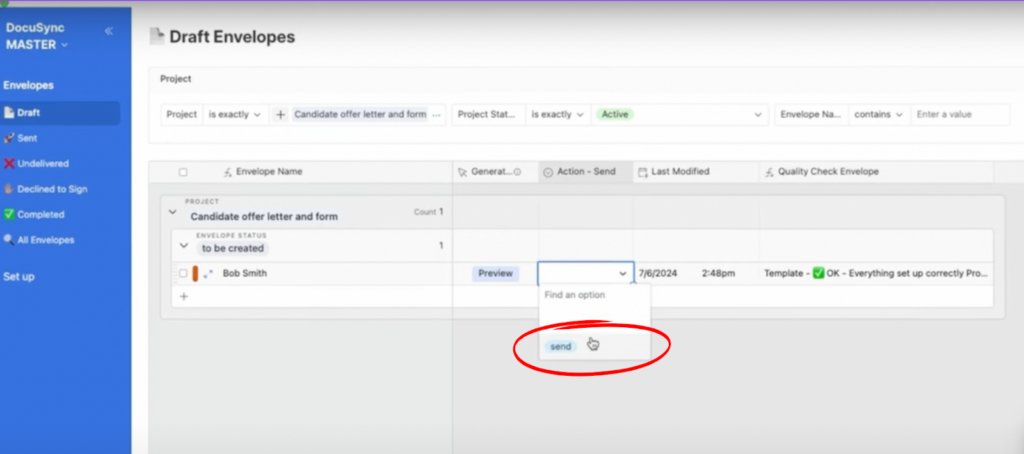
2. The offer letter and bank details form are generated and sent to the candidate for signing.
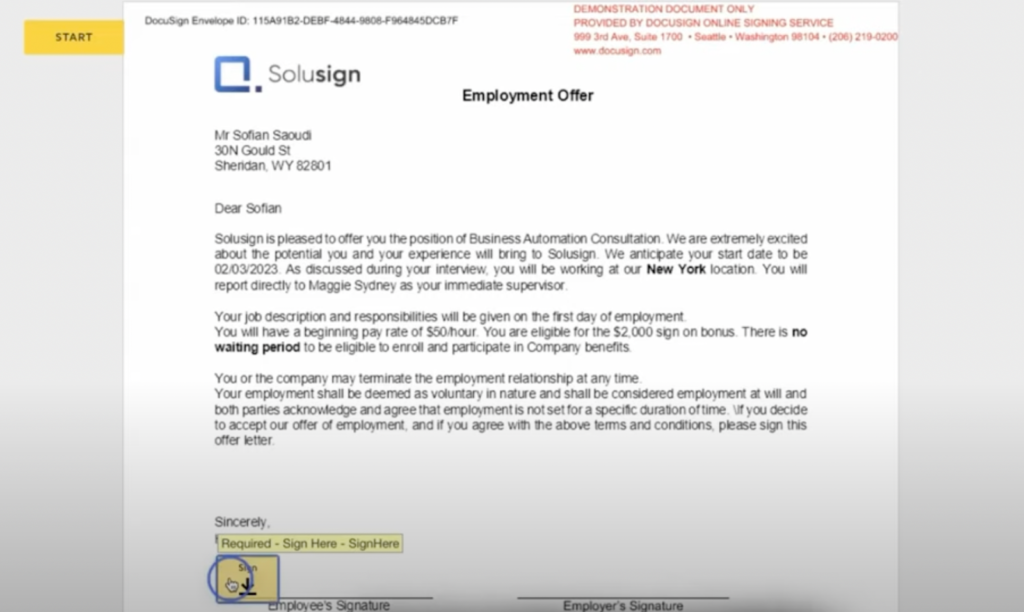
3. The candidate signs the documents electronically.
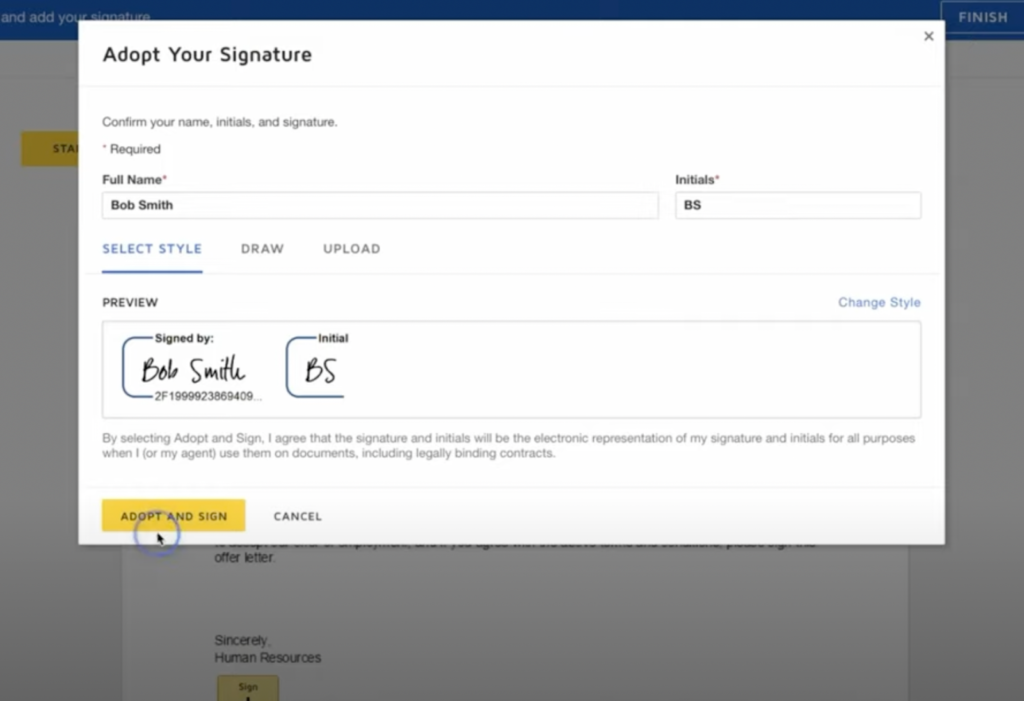
4. Signed documents are automatically stored in the correct folder in your document management system.
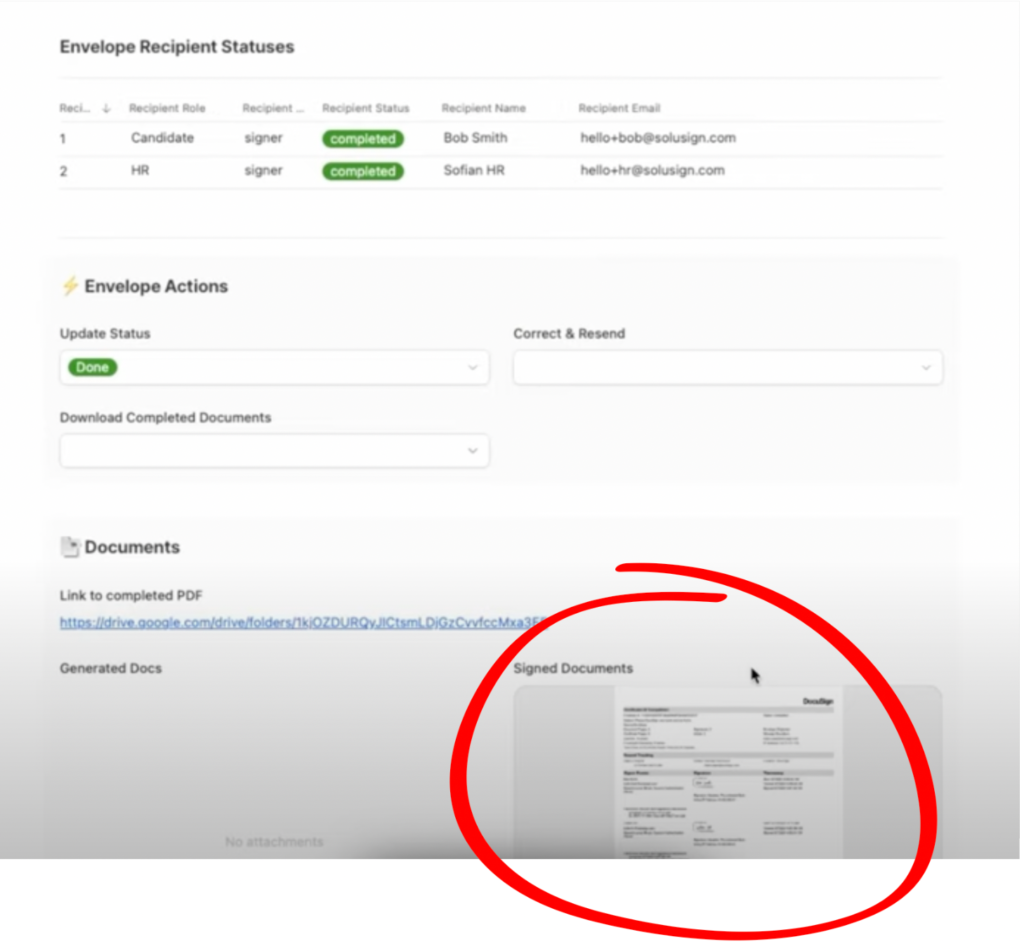
5. Information entered by signers in the documents is extracted and entered into your payroll system without manual intervention.

This level of automation saves a significant amount of time and ensures that all steps are completed accurately and consistently.
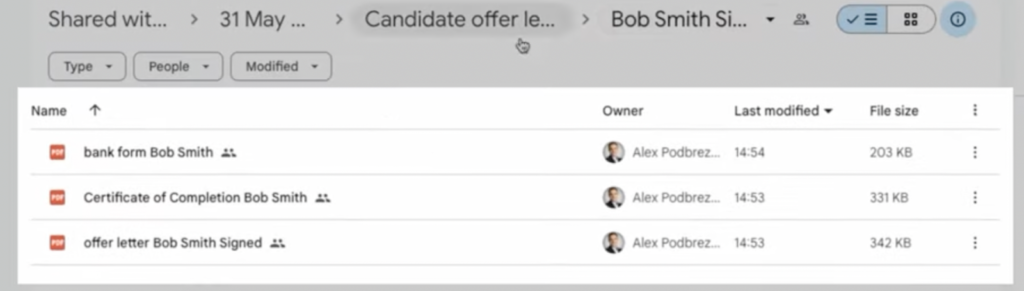
Additionally, backup copies of the files are stored in Google Drive and named according to the signer’s name.
Benefits of Full Automation
Full automation of document workflows provides numerous benefits beyond just saving time. Here are some key advantages:
- Error Reduction: Automated systems reduce the risk of errors that can occur with manual data entry and handling. This ensures that all information is accurate and consistent.
- Increased Productivity: By eliminating repetitive tasks, your team can focus on more strategic activities that drive business growth.
- Improved Compliance: Automated workflows ensure that all documents are handled according to regulatory requirements, reducing the risk of non-compliance.
- Enhanced Security: Docusign provides robust security features that protect sensitive information and ensure that documents are securely stored and managed.
- Scalability: As your business grows, automated workflows can easily scale to accommodate increased document volumes without adding extra burden on your team.
Practical Tips To Implement Full Automation
Implementing full automation in your document workflows can seem daunting, but with the right approach, it can be done smoothly. Here are some practical tips to help you get started:
- Start Small: Begin with automating the most repetitive and time-consuming tasks. This will give you quick wins and build momentum.
- Leverage Existing Templates: Use and customize existing Docusign templates to fit your specific needs. This saves time and ensures consistency.
- Train Your Team: Ensure that your team is well-trained on how to use the new automated systems. Provide comprehensive training sessions and resources.
- Monitor and Optimize: Continuously monitor the performance of your automated workflows and make adjustments as needed. Look for areas where further automation can be implemented.
Conclusion
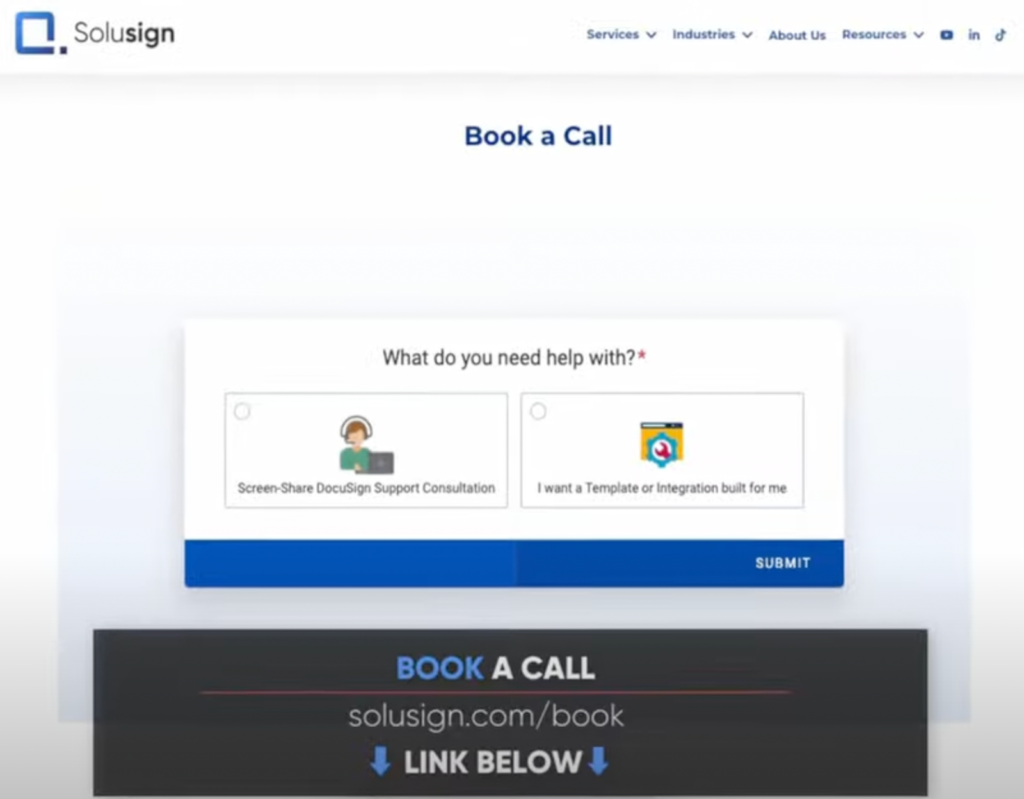
Automating document workflows with Docusign is a game-changer for businesses looking to improve efficiency and reduce errors. By moving from basic signature automation to using templates and eventually achieving full automation with integrations, you can significantly streamline your processes.
If you need assistance setting up these systems or training your team, consider booking a complimentary implementation strategy session. Our team has helped over 2,000 organizations automate their document workflows since 2019, and we can help you too.
For more detailed instructions and examples, be sure to check out the additional resources linked in this article. Happy signing!
Ready to automate your document workflows and save time? Book a complimentary implementation strategy session with our team today and start working more efficiently. Book Now